| # Install on Terminal of MacOS # 1. opencv (cv2) #pip3 install -U opencv-python |
1_MacOS_Terminal.txt
| ########## Run Terminal on MacOS and execute ### TO UPDATE cd "YOUR_WORKING_DIRECTORY" |
Python files
########## Face Detection in Python Using a Webcam ########## # Download the following file(s) # haarcascade_frontalface_default.xml # # from # https://github.com/shantnu/Webcam-Face-Detect # # and save it to your working directory. # # # Run this py code on Python as follows: # fdw01.py haarcascade_frontalface_default.xml # # # Reference: # Face Detection in Python Using a Webcam # by Shantnu Tiwari # https://realpython.com/face-detection-in-python-using-a-webcam/ #####Pre-requisites #1. OpenCV installed (see the previous blog post for details) #2. A working webcam #####The Code import cv2 import sys cascPath = sys.argv[1] faceCascade = cv2.CascadeClassifier(cascPath) video_capture = cv2.VideoCapture(0) #NOTE: You can also provide a filename here, and Python will read in the video file. However, you need to have ffmpeg installed for that since OpenCV itself cannot decode compressed video. Ffmpeg acts as the front end for OpenCV, and, ideally, it should be compiled directly into OpenCV. This is not easy to do, especially on Windows. ### added to record a video ret, frame = video_capture.read() fshape = frame.shape fheight = fshape[0] fwidth = fshape[1] # fourcc = cv2.VideoWriter_fourcc(*'XVID') # video_output = cv2.VideoWriter('video_output.mp4',fourcc, 20.0, (fwidth,fheight)) #video_output.write(frame) ### while True: # Capture frame-by-frame ret, frame = video_capture.read() gray = cv2.cvtColor(frame, cv2.COLOR_BGR2GRAY) faces = faceCascade.detectMultiScale( gray, scaleFactor=1.1, minNeighbors=5, minSize=(30, 30), #flags=cv2.cv.CV_HAAR_SCALE_IMAGE #flags=cv2.cv2.CV_HAAR_SCALE_IMAGE flags = cv2.cv2.CASCADE_SCALE_IMAGE ) # Draw a rectangle around the faces for (x, y, w, h) in faces: cv2.rectangle(frame, (x, y), (x+w, y+h), (0, 255, 0), 2) ### added to record a video #frame = cv2.flip(frame,0) video_output.write(frame) ### # Display the resulting frame cv2.imshow('Video', frame) #We wait for the ‘q’ key to be pressed. If it is, we exit the script. if cv2.waitKey(1) & 0xFF == ord('q'): break # When everything is done, release the capture video_capture.release() video_output.release() ### added to record a video cv2.destroyAllWindows() |
Figures and other outputs
video_output.mp4 (omitted)
References
by Shantnu Tiwari
https://realpython.com/face-detection-in-python-using-a-webcam/
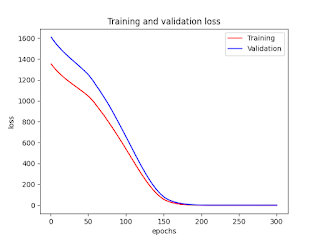

No comments:
Post a Comment